Salaries Do Not Match utility
This utility identifies accounts on the Labor tabs in the plan files that do not have history on the Expense tab and would cause a balancing mismatch. Use this utility to reconcile salary data transfer from the salary methods tabs to the Expense tab. It also automates adding new accounts when the plan file is opened or recalculated.
It posts a 1 to the IsSalariesDoNotMatch_ACCT fields in the BUDYYYY_SupportingDetail table for the next budget year. This allows new accounts to interact with the plan files.
NOTE: If you are cloning the prior year's file group instead of creating a new file group from an Axiom prototype, you can still use the Salaries Do Not Match utility and the updated Recalculate Budget Files job in Scheduler, but these functions will not function as efficiently (for example, tables will not automatically update).
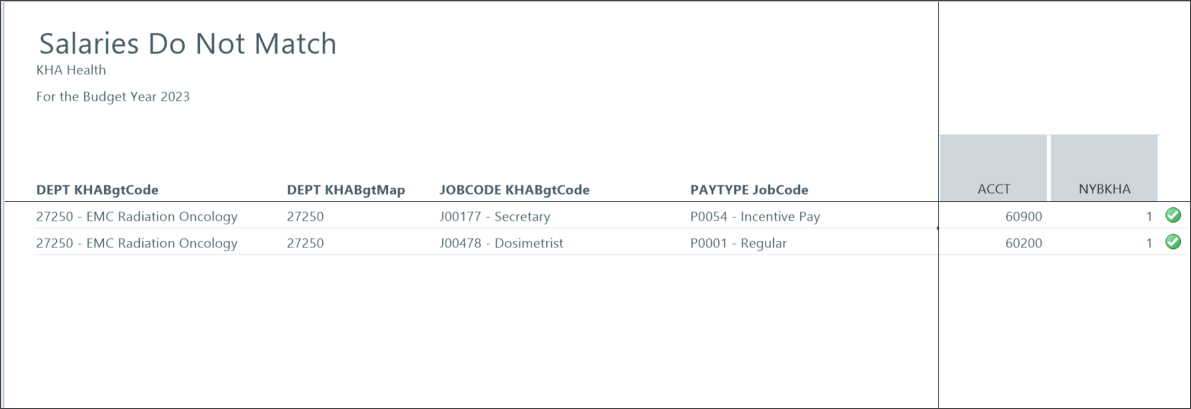
Access the utility in Axiom Assistant
If you do not have administrative user permissions, access the utility using the following path:
Main > Navigation > Explorer > Libraries > Reports Library > Budgeting Utilities > Budget Reconciliation > Salaries Do Not Match.
NOTE: For additional instructions, see Browse the Report Library.
If you have administrative user permissions, locate this report in the Budget Admin task pane or access using the following path:
Admin > Admin Task Panes > Budget Admin > Budget Reporting > Budget Utilities > Budget Reconciliation > Salaries Do not Match.
Manually run the utility
If you need to run the utility for both hours and salaries, run these steps twice (once for the Hours refresh variable and again for Salaries).
NOTE: If there is no data to display, you cannot enter refresh variables.
- Open the utility.
- Press F9.
- Enter the refresh variables:
Select Budget Group
Labor Type
Use Hours instead of Salaries - Select No to run Salaries Do Not Match; select Yes to run Hours Do Not Match.
- Click OK.
- Review the information in the Acct and IsSalariesDoNotMatch_ACCT columns.
Schedule a job to run the utility
Use the Scheduler function to run the Salaries Do Not Match utility as part of the Recalculate Budget Files job. Running the Salaries Do Not Match utility through the Scheduler provides the following benefits:
-
You can automate the job to run at a specific date and time
-
Running the utility as a scheduled job ignores the refresh variables you need to enter when you manually run the report; therefore, scheduling the report runs the utility for both Salary and Hours refresh variables.
-
Open the Admin tab.
-
Click Scheduler.
-
Click the Job tab.
-
Click Open.
-
Open the Recalculate Budget Files job.
-
Select the Process Document List task to view the task details associated with the Salaries Do Not Match utility.
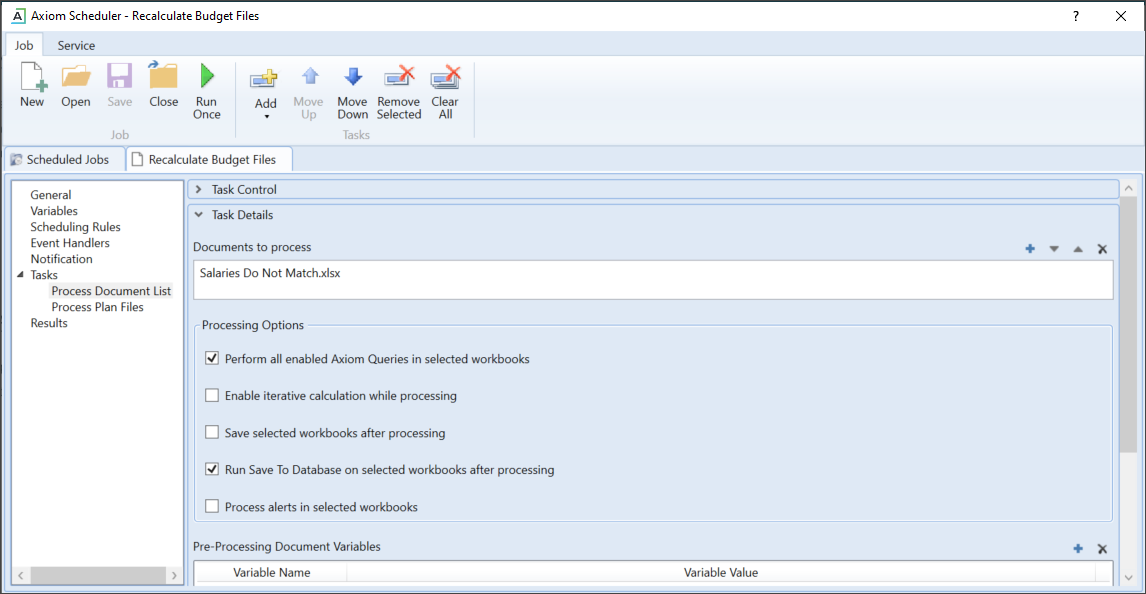
If you want to skip running the Process Document List task when the Recalculate Budget Files job is run:
-
Open the Recalculate Budget Files job.
-
Select the Process Document List task.
-
Toggle the Task Control panel.
-
Select the Skip this task check box.
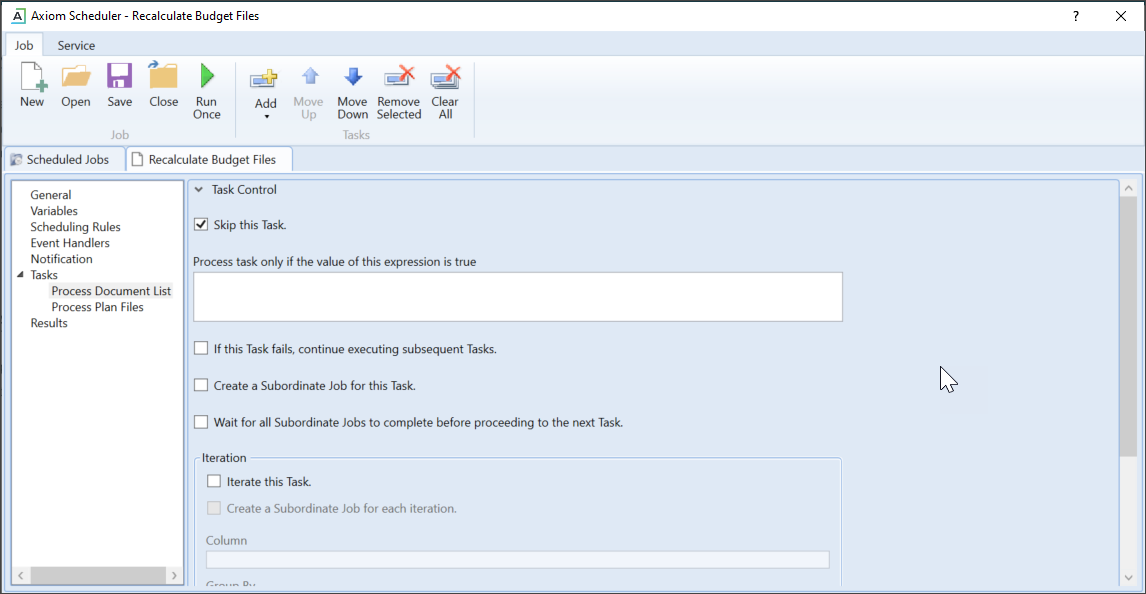
-
Click Save, or, if you have a customized this job, right-click and select Save As to save your specific settings.
